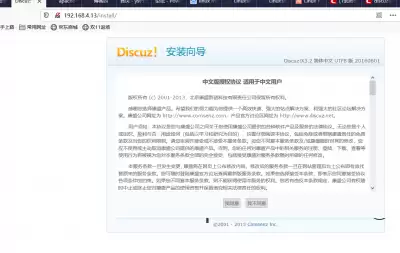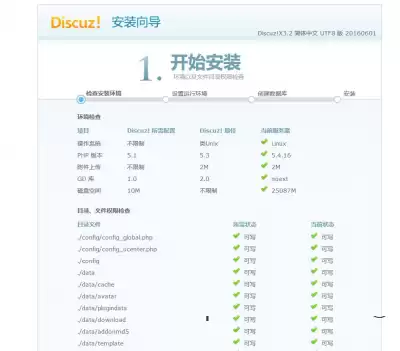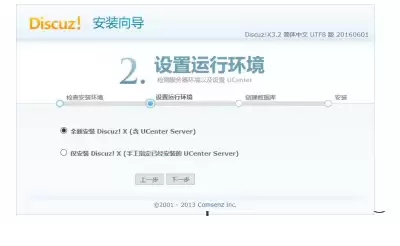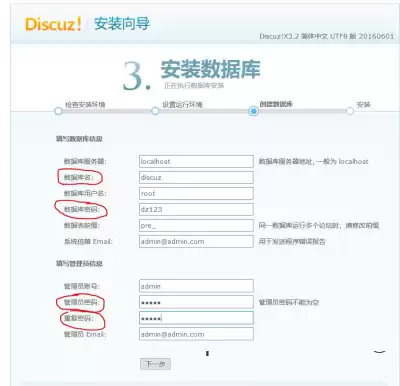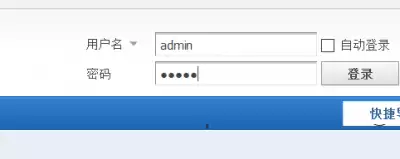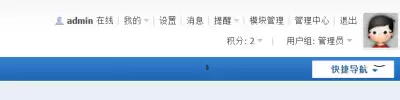installing discuz
Discuz installation configuration (based on centos7)
View the system version
[root@D ~]# cat /etc/redhat-release
CentOS Linux release 7.7.1908 (Core)
One preparation before installation (make sure the lamp is not installed):
1. Disable the firewall and selinux.
2. Make sure that the yum source can be used.
3. httpd, php, mariadb are not installed
4. If the virtual machine cannot access the Internet, prepare the discuz installation package in advance.
Two mysql installations (7 uses MariaDB by default): make sure your yum source can be used
[root@D ~]# yum install mariadb-server mariadb -y
Three initialize the database
[root@D~]# systemctl start mariadb // Opening the service
[root@D~]# systemctl enable mariadb //Automatic start
Created symlink from /etc/systemd/system/multi-user.target.wants/mariadb.service to /usr/lib/systemd/system/mariadb.service.
# The following command can initialize mysql, delete anonymous users, set root password, etc
. [root@D~]# mysql_secure_installation
[root@D ~]# mysql_secure_installation
NOTE: RUNNING ALL PARTS OF THIS SCRIPT IS RECOMMENDED FOR ALL MariaDB
SERVERS IN PRODUCTION USE! PLEASE READ EACH STEP CAREFULLY!
In order to log into MariaDB to secure it, we'll need the current
password for the root user. If you've just installed MariaDB, and
you haven't set the root password yet, the password will be blank,
so you should just press enter here.
Enter current password for root (enter for none):
OK, successfully used password, moving on...
Setting the root password ensures that nobody can log into the MariaDB
root user without the proper authorisation.
Set root password? [Y/n] y
New password:
Re-enter new password:
Password updated successfully!
Reloading privilege tables..
... Success!
By default, a MariaDB installation has an anonymous user, allowing anyone
to log into MariaDB without having to have a user account created for
them. This is intended only for testing, and to make the installation
go a bit smoother. You should remove them before moving into a
production environment.
Remove anonymous users? [Y/n] y
... Success!
Normally, root should only be allowed to connect from 'localhost'. This
ensures that someone cannot guess at the root password from the network.
Disallow root login remotely? [Y/n] y
... Success!
By default, MariaDB comes with a database named 'test' that anyone can
access. This is also intended only for testing, and should be removed
before moving into a production environment.
Remove test database and access to it? [Y/n] y
- Dropping test database...
... Success!
- Removing privileges on test database...
... Success!
Reloading the privilege tables will ensure that all changes made so far
will take effect immediately.
Reload privilege tables now? [Y/n] y
... Success!
Cleaning up...
All done! If you've completed all of the above steps, your MariaDB
installation should now be secure.
Thanks for using MariaDB!Four create a database (create a database for software)
[root@D~]# mysql -uroot -p // Log in to the database
Enter password:
Welcome to the MariaDB monitor. Commands end with ; or \g.
Your MariaDB connection id is 19
Server version: 5.5.64-MariaDB MariaDB Server
Copyright (c) 2000, 2018, Oracle, MariaDB Corporation Ab and others.
Type 'help;' or '\h' for help. Type '\c' to clear the current input statement.
MariaDB [(none)]> create databsae discuz; // Creating a database
Query OK, 1 row affected (0.00 sec)
MariaDB [(none)]>
MariaDB [(none)]> show databases;
+--------------------+
| Database |
+--------------------+
| information_schema |
| discuz |
| mysql |
| performance_schema |
+--------------------+
4 rows in set (0.00 sec)
MariaDB [(none)]> quit
Bye
[root@D ~]#Five Apache Downloads
Use yum to install Apache components:
[root@D ~]# yum install httpd -y
After installation, run the httpd process:
[root@D ~]# systemctl start httpd
Configure httpd to start automatically after downloading:
[root@D ~]# systemctl enable httpd
Test: Enter the IP address of the virtual machine on the real machine
How to install PHP
Use yum to install PHP and:
[root@D ~]# yum install php php-fpm php-mysql -y
After installation, run the PHP-FPM process:
[root@D ~]# systemctl start php-fpm
Configure PHP-FPM to run automatically after downloading:
[root@D ~]# systemctl enable php-fpm
Seven install Discuz
CentOS 7 does not have a yum Discuz source, so we need to download a compressed Discuz package:
Or download the server in advance,
[root@D ~]# wget http://download.comsenz.com/DiscuzX/3.2/Discuz_X3.2_SC_UTF8.zip
After the download is complete, unzip the compressed package.
[root@D ~]# unzip Discuz_X3.2_SC_UTF8.zip
[root@D ~]# ls
Discuz_X3.2_SC_UTF8.zip readme upload utility
[root@D ~]#
After unpacking, you can find three more folders in the readme download utility
upload is the source code of discuzEight Discuz Configurations
// Transfer the source code of the program to the site directory
[root@D ~]# cp -r upload/* /var/www/html/
// We grant permissions to the / var / www / html directory and its subdirectories
[root@D ~]# chmod -R 777 /var/www/html
// Restarting Apache
[root@D ~]# systemctl restart httpdNine enter the IP address of the virtual machine on the real machine
7. Log in to the administrator account.

 Spain
Spain
 Portugal
Portugal