In the "Comment Thread Displaying" tab, you can find all the necessary options to manage the functions of uploading, displaying and sorting comments with the wpDiscuz WordPress plugin․
So, let's go straight to the analysis of all the options in the "Comment Thread" tab.
The type of loading the list of comments (Comment List Loading Type)
This option has three values:
Download from the page
Initiate AJAX after page loading
Show button [Viewing comments]
By default, the first value is set. That is, all comments are loaded as soon as the page loads.
Using the value "Initiate AJAX loading after the page", you can get a high page loading speed. Because, after the page is loaded, this option initiates an AJAX request and loads comments. Thus, it does not affect the page loading speed.
With the option "Show button [Viewing comments]" visitors will be able to upload comments manually. That is, comments will not be displayed until the [View comments] button is clicked.
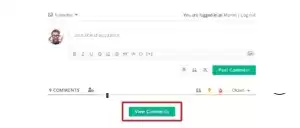
The type of pagination of comments (Comments Pagination Type)
With this option, you can change the type of pagination. The following values are available with the wpDiscuz plugin:
[Load more] button ([Load more] Button)
[Load rest of all comments] button ([Load rest of all comments] Button)
Load all comments
Lazy loading of comments on scrolling (Lazy load comments on scrolling)
By default, at the bottom of the comments list, wpDiscuz displays the [Upload more] button. Clicking on the button will load the following X comments.
If you select the "[Upload Other Comments] button" type, all other comments will be uploaded. I would not advise you to use this option if your server is not very powerful.
The next option is "Upload all comments". This will disable pagination and load all comments from the page at once (unless you have enabled the option "Initiate AJAX loading after the page").
And finally, the fourth type is "lazy loading". When it is enabled, only the first X comments are loaded. When you scroll down, X more comments are loaded, etc.
The value of X is determined in the WordPress settings. You can find and change the value in the Console tab > Settings > Discussion.
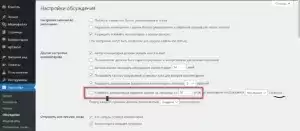
By the way, if you check the box at the beginning of the option "Split top-level comments into pages...", the pagination of comments will be changed to standard [1] [2] [3]. These are the built-in pagination buttons of the WordPress comment system.
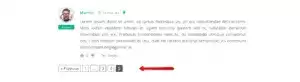
Display only parent comments and view replies button ∨ (Display only parent comments and view replies ∨ button)
If you enable this option, only parent comments will be displayed, which greatly increases the page loading speed. If the visitor wants to read the answers, he / she just needs to click the [view answers] button.
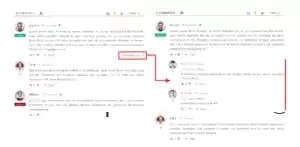
Show the "Most Popular Comments" filter (Display "Most Reacted Comments" filter button)
The filter is located on the upper comments panel on the right side. When you click on the button, the most popular comments are loaded. The most popular comment has the maximum number of likes and dislikes.
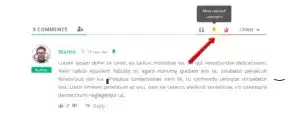
Show the "Most Discussed comments" filter (Display "Hottest Comment Threads" filter button)
Like the "Most Popular Comments" filter, this filter is also located on the top comments panel. When you click on the button, the most discussed comments are loaded. That is, comments having the maximum number of responses.
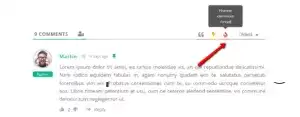
Show buttons for sorting comments (Display Comment Sorting Options)
This option allows you to hide/show the comment sorting buttons. The list of wpDiscuz comments can be sorted by:
New (newest)
Old (oldest)
Popular (most voted)
By default, new comments are displayed at the top, based on the value of the option "Late/early comments should be placed on top of each page". You can find the option in the Console tab > Settings > Discussion.
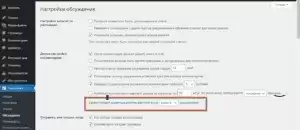
Set the "Most popular comments" by default (Set comments order to "Most voted" by default)
Using this option, you can sort the "Most popular comments" by default. Since there is no such option in the WordPress comments sorting settings, the developers had to add it in the wpDiscuz plugin.
Reverse order of Child Comments (Reverse Child Comments Order)
By default, the old responses are located at the top of the list of child comments (responses). Using this option, you can change the order of child comments and sort them by new ones from the top.
Highlight Unread Comments
This option allows you to highlight unread comments in a certain color. You can customize the color in the Styles and Colors tab.
Scroll to the comment after posting it (Scroll to the comment after posting)
Here the name of the option fully explains the function of the option itself. That is, if you enable the option, then after the comment is published, there will be a scroll to this comment.
Sort comments by (Newest and oldest comment ordering by)
The option has two possible options. You can sort comments by:
Comment ID
Date of their publication
That's probably all. And how important is the rating of your articles for you, share it in the comments.

 Spain
Spain
 Portugal
Portugal



