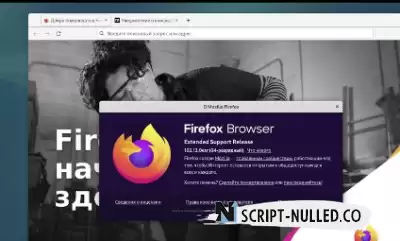Six Things to Do after Installing Debian 12 Bookworm
The official release of the new version of Debian 12 has already taken place, videos with the installation and configuration of this distribution have swept through Youtube, and the first bug fixes have been released. So it's time to tell the audience about what needs to be done after installing Debian 12 Bookworm on your device.
There will be no banal things
The recommendations described below will not contain banal tips, such as the need to update the distribution or how to configure keyboard layout switching. Some of these tips are self-explanatory, the other part has already been written about on the channel. All of the following will be tested on the Debian 12 Bookworm distribution with the GNOME 43.4 desktop installed in a virtual machine. Therefore, you will not see tips on installing various kinds of drivers, for example, on NVIDIA video cards, because, firstly, I use a virtual machine, and secondly, I have a laptop with an integrated AMD card and all the necessary drivers are installed out of the box
Grant the system user superuser rights
Most users of Linux distributions are used to working in the terminal using the sudo command, which provides additional privileges to the current (system) user. By default, the user under whom you are using the system is not a member of the sudo group and therefore cannot perform actions such as updating or installing software on his behalf, as well as any other commands that require elevated privileges. To fix the situation, open the terminal and enter the following commands there:
su - root (switch to the root user by entering the root password that you specified during installation)
adduser <username> sudo (adding the system user to the sudo group)
exit (exit the root user mode)
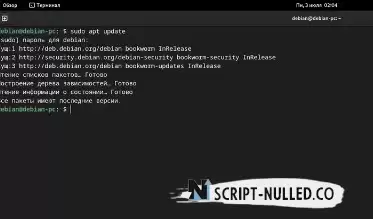
After these commands, your system user will be able to execute commands containing sudo on his behalf without any problems.
Enable support for Flatpak packages
It's no secret that Debian does not always ship the latest software versions (as we will see in practice in previous recommendations), so it would be better to enable Flatpak support to access updated versions of some programs. To do this, enter the following commands in the terminal:
sudo apt install flatpack gnome-software-plugin-flatpack (install the flatpack package and the plugin for the GNOME Application Center)
sudo flatpak remote-add --if-not-exists flathub https://flathub.org/repo/flathub.flatpakrepo (connecting the official repository of Flatpak packages)
 After that, open the GNOME Application Center and agree to restart it, the request for which will appear in a pop-up window.
After that, open the GNOME Application Center and agree to restart it, the request for which will appear in a pop-up window.
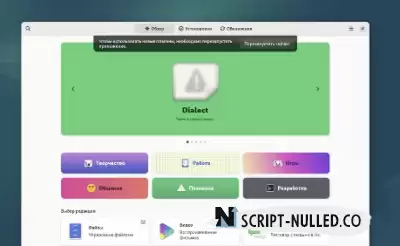 Now, when searching for software, you will have options for where to install the program from: from the official Debian repositories or from the Flathub repository.
Now, when searching for software, you will have options for where to install the program from: from the official Debian repositories or from the Flathub repository.
 Install a normal and fresh version of Mozilla Firefox
Install a normal and fresh version of Mozilla Firefox
Firefox ESR comes out of the box in Debian 12 - this version is specially designed for various kinds of organizations. The Firefox ESR version is far from fresh, but it works stably and includes only verified updates and fixes. This can really be good for organizations, but users still want to use something newer.
For example, in my case, the browser version 102.12.0 was installed, whereas 114 was already available a long time ago. It turns out that you need to remove the ESR and install the current version of the browser. You will not be able to delete it through the Application Center, so we will do it through the terminal:
sudo apt remove firefox-esr (removing Mozilla Firefox ESR)
 We will install the current version through the Application Center, using the same Flathub repository that we connected earlier.
We will install the current version through the Application Center, using the same Flathub repository that we connected earlier.
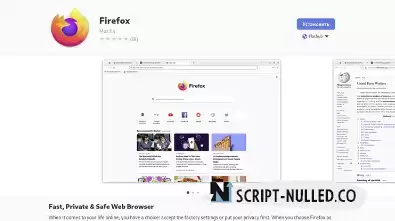
Now we have a normal and fresh version of the browser in Debian 12 with all the latest updates and bug fixes.
Install the latest version of the LibreOffice office suite
The situation is similar to what happens with Firefox, it turns out with the office suite: LibreOffice version 7.4.5.1 is installed in Debian 12 by default, whereas the developers of the office suite themselves recommended that everyone switch to using version 7.5.
The sequence of actions is the same as with the browser: you need to delete all the old ones and install the new version through the Application Center. And again, it is easier to delete through the terminal, since it takes much longer to do this through the GUI.:
sudo apt remove libreoffice-* (we remove the office suite itself and everything related to it)
After deletion, it is better to log out and log in again. After that, we open the Application Center and find the Flatpack version of LibreOffice in the search. Please note: to install all the programs in this package at once, you need to select LibreOffice for installation, as in the screenshot, it will automatically pull up everything you need.

There is no need to perform any additional actions regarding the Russification of the interface, since all localizations will be installed automatically during installation. As a result, we get the latest version of the LibreOffice office suite.
Install multimedia codecs and VLC player
When playing content on Youtube or trying to watch a movie in mp4 or avi format, Debian 12 users may have problems, since by default the system does not have the necessary codecs. To install them, first of all, you need to enable support for closed source repositories (let me remind you that support for such repositories appeared in version 12 thanks to the efforts of the community and the fact that the developers listened to it). To enable support for these repositories, open the Application Center and follow the instructions in the screenshots below:

After that, open the terminal and enter the following command there:
sudo apt install libavcodec-extra vlc (installing codecs and VLC player)

Again, if you use a different player to play multimedia content on your device, you can replace the VLC name with your own. After installing the codecs, there will be no problems with the video.
Enable Debian 12 Backports support
The problem of not always up-to-date software in Debian can be partially solved by using the so-called backports repository. This is the official repository of packages from testing (mostly) and unstable (in some cases, for example, for security updates) versions of Debian adapted to work in a stable version (in other words, a repository that provides the latest software versions). To add support for the Backports repository, enter the following commands in the terminal:
sudo nano /etc/apt/sources.list.d/backports.list (creating a file that will store information about the source to get the latest versions of packages)
deb http://deb.debian.org/debian bookworm-backports main (adding this line to the file)
sudo apt update (updating the repository database)
sudo apt install -t bookworm-backports <package name> (use this command to install the latest version of the desired package from Backports)
Let's summarize the results
The described tips are not mandatory and are recommendations, following which will make the process of using the distribution pleasant and convenient. If you have your own vision of what to do after installing Debian 12, then I am extremely happy for you. No one forces anyone to follow the points described below.

 Spain
Spain
 Portugal
Portugal